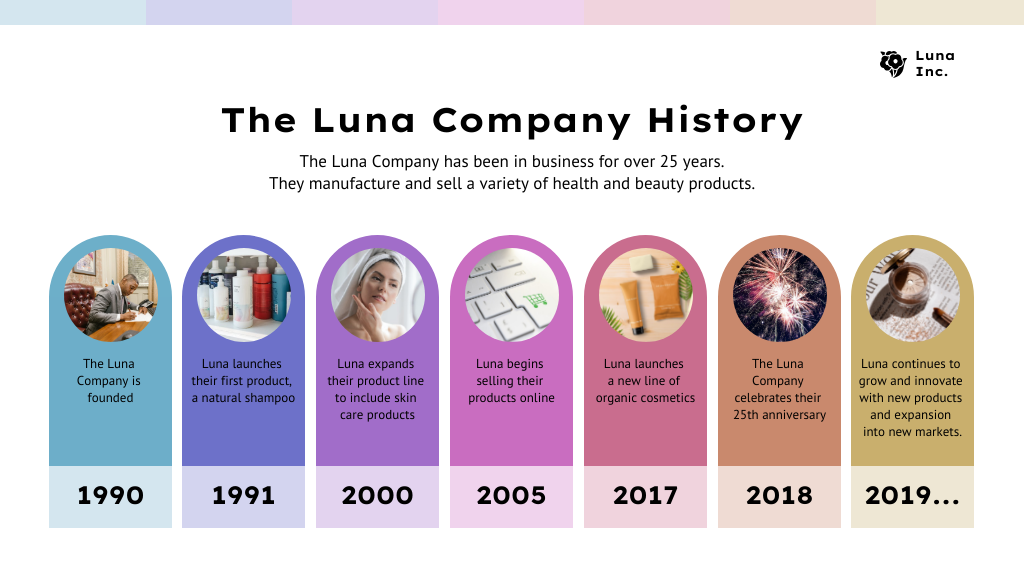
SmartArt In PowerPoint Timeline Presentation Template
Illustrate a string of events and how they relate to one another in your presentation using Timeline SmartArt in PowerPoint.
100% customizable templates
Millions of photos, icons, charts and graphics
AI-powered editing features
Effortlessly share, download, embed and publish
Easily generate QR codes for your designs
- Design stylemodern, fun
- Colorsvibrant
- SizeCustom (1024 x 576 px)
- File typePNG, PDF, PowerPoint
- Planfree
PowerPoint is a program for producing presentation content. It creates slideshows with text, photos, movies, and other media. Several features of PowerPoint make it a truly effective presentation tool. Of these, the Timeline SmartArt is a great way to create timelines of events or steps in a process. This feature is easy to use and can make your presentation more visually appealing. Timeline is a feature that allows you to showcase events sequentially. In linear timelines, each event is displayed in chronological order. On the other hand, nonlinear timelines show events out of sequence. SmartArt is a feature that lets you create diagrams and other graphics in your presentation. You can use it to make an assortment of visual aids, including timelines, process diagrams, org charts, and more. You can use Timeline SmartArt in PowerPoint to create linear and nonlinear timelines. It is also a great way to show how different elements are related. Using the Timeline SmartArt in PowerPoint feature is easy. Start by selecting the SmartArt graphic that you want to use from the Insert tab. Next, add your content to the